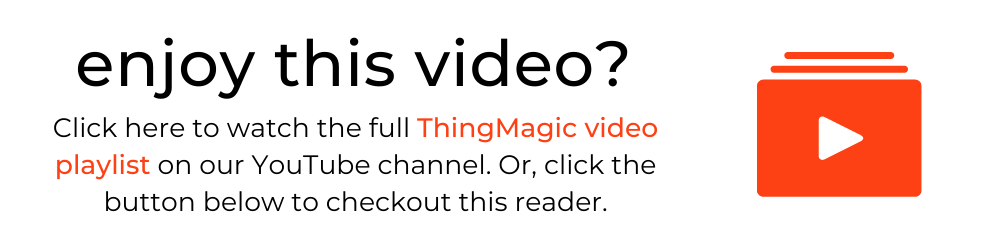ThingMagic Elara USB RFID Reader - Quickly Get Started Reading UHF RFID Tags
Introduction
Welcome to this video that will walk you through getting started with the ThingMagic Elara USB RFID Reader and how to start reading UHF RFID tags. To watch this video on YouTube - click here.
Video Script
Welcome to this video about the ThingMagic Elara UHF RFID Reader. Today, we will cover
- Connecting the Elara to Your Computer
- and Reading UHF RFID Tags in a Free-Text Program
Let’s jump in
The Elara comes with an integrated 3 FT USB cable for connection to a computer.
Before we plug in the Elara, go ahead and open any free text field application, such as a Microsoft program like Word or Excel, or a simple Notepad file. For this demonstration, I am going to open a Notepad file. It is important to do this before you plug in your reader, because read data will immediately begin populating after installation, which could interrupt an open program or file that is already on your computer.
Next, connect the ThingMagic Elara to your computer using the integrated USB cable.
Once your computer recognizes the device, it will automatically set up the Elara as a Keyboard device.
Once your Elara is set up, it will immediately start reading tags in the area.
When the Elara is reading, the status light will blink green, and tag reads should start populating immediately in your application.
*Remember – this a low to mid-range USB reader, so if tag reads are not appearing, move the sample pack of tags closer to your RFID reader.
To stop or start reading tags, press the “Caps Lock” key twice. If the Status light is solid green, the Elara is not currently reading RFID tags.
If the status light is solid green, but tag data is still populating, it means there is a backlog of tag reads, simply wait and the data will stop as soon as the backlog is clear.
As you can see, this is a very basic way to gather tag reads, but it’s incredibly unique because it does not require the download of an additional program or even demo software, so the tag read data can be populated directly into most free text field applications.
Thanks for watching this quick tutorial on how to connect and read UHF RFID tags with the ThingMagic Elara USB Reader, be sure to like this video and subscribe to our channel for more videos just like this one.